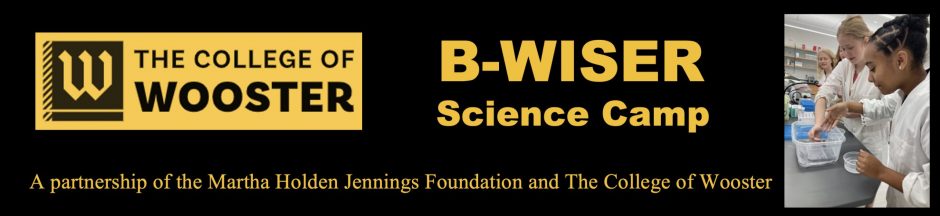Your PDF viewer on your device should allow you to enter information (other than images) on the forms. You will probably need to download the form in order to add your information. And you might need to click on a particular section to get the cursor for that line, and then you can type in your information. It will work best on a computer, but some tablets, phones, etc. should work.
You can add your signature electronically as well. You will need to click on the pen icon in your preview app (example circled in red, probably found on the top right):![]()
Use an option like those circled in red to add your signature electronically. ![]()
Icons might vary by version or app. You should be able to sign using your mouse or finger, or by taking a photo of your signature.
Capabilities can vary depending on the device and the app used. If you continue to have trouble, forms can be printed and signed. A photo or scan can be emailed, or you can mail the paper form. Please email or call if you need assistance.